Adding Notes to Orders (Volusion/Boost)
The Volusion Admin system includes 4 types of Notes which can be added, edited or displayed when viewing an order's detailed information in the Admin area.
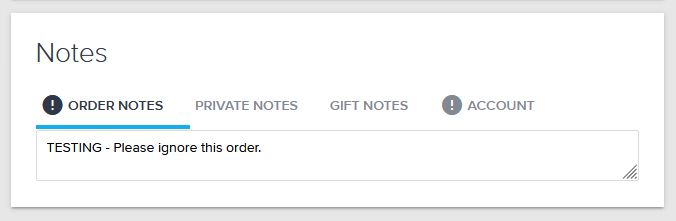
On the order's information page, the "Notes" section is found above the "Payments" section, usually on the righthand side of the screen.
There are 4 types of Notes and they can be found by clicking each of the following tabs within the Notes section:
- ORDER NOTES (entered by the customer on the checkout page)
- PRIVATE NOTES (entered by the Admin User for internal notes)
- GIFT NOTES (used if you have gift wrapping enabled)
- ACCOUNT (entered in the Customer record to remind the Admin User of ongoing customer-specific information)
If any of these note types have any content or comments, there will be an explanation point ("!") displayed before the associated note type tab. In the below example, there is a customer-entered note in the "ORDER NOTES" tab and also a note on file in the customer's account in the "ACCOUNT" tab:
The comments in the "ORDER NOTES" and "PRIVATE NOTES" tabs can be updated by the Admin user. If you make any changes, then click [SAVE] to update the order data.
Understand that anything added or changed in the "ORDER NOTES" tab can be seen by the customer when they check the status of their order. However, anything put into the "PRIVATE NOTES" tab can only be seen by other Admin users.
You cannot add or change info in the "ACCOUNT" tab from the order information page. To add or change information in the "ACCOUNT" tab (e.g. to make a "permanent" note), go to ORDERS / Accounts, find the customer record, click the Customer ID to open that record, update the "Notes" field at the bottom of the "Basic Customer Info" section, and click [SAVE].